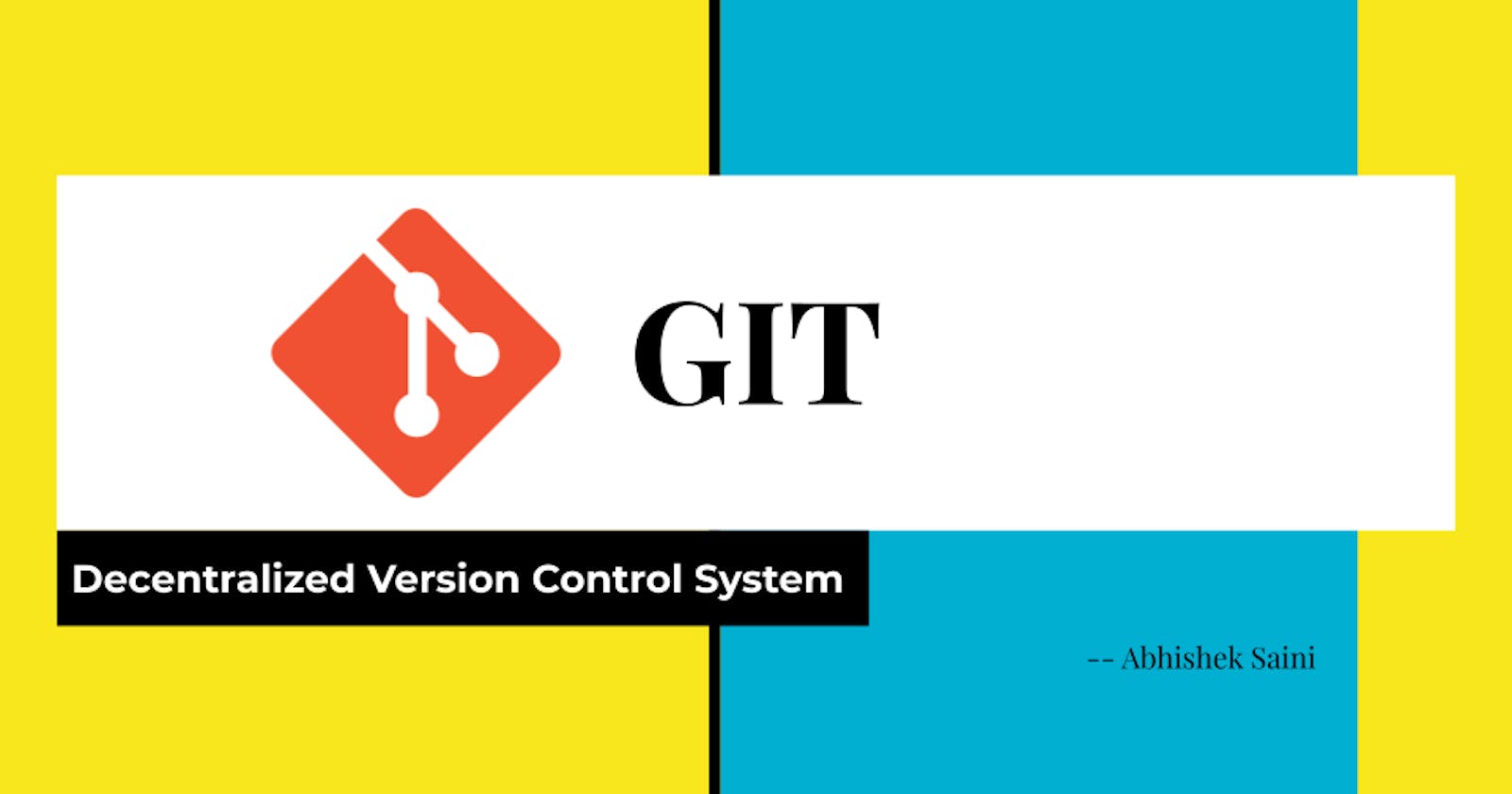What is Version Control System?
Git is one of the most loved version control system
📌 Introduction
Version Control System as we can conclude from name its a system used to control the versions of a file.
Most of the programmers when start their journey, they are not aware of this term. what is version control and why to use it ? Generally, we use Version control system for versioning of code, so that if in future we need to roll back or look at something we have changed , we can do that with versioning .
There are lot of options to use in version controlling system but one of my favourite is GIT.
You might of heard of GITHUB but GIT is different from it. Github is a platform to upload your remote repositories whereas GIT is version controlling system .
Unlike many other version control system, GIT is not centralised version control system but decentralised version control system.
Let's check some of the basic terms in GIT.
- Repository: Its a project you will be working on . Its of two types generally local repository and remote repository . Local repository is the project on your local system but remote repository is the project saved on server where other developers can also access it.
- Branches: Branches in Git represents the version or partitioning done by user explicitly to distinguish between two codes. They can be of different developers working on different features of same project .
- Clone: Cloning is a git command used to copy the entire project from remote repository to local repository.
One of the major advantage of GIT is branching capabilities which allows to implement Feature branch workflow.
Lets start by installing GIT
1. Install GIT on Mac OS
- Download the latest Git for Mac installer.
- Follow the prompts to install Git.
- Open a terminal and verify the installation was successful by typing git --version:
$ git --version
git version 2.9.2
2. Install GIT on Windows
- Download the latest Git for Windows installer.
- When you've successfully started the installer, you should see the Git Setup wizard screen.
- Follow the Next and Finish prompts to complete the installation.
3. Install GIT on Linux
- From your shell, install Git using apt-get:
$ sudo apt-get update
$ sudo apt-get install git
- Verify the installation was successful by typing git --version:
$ git --version
After installing GIT we are good to go.
In the next blog, I will discuss various commands in GIT with examples.